How to Auto Delete the Recycle Bin files on Windows 10 Using Task Scheduler
Hi guys today in this tutorial we going to show you guys how to remove or delete recycle bin files on your Windows 10 computer automatically using Task Scheduler so please follow the steps carefully.
At first go to your Start menu and type over there Task Scheduler and after that once you have open task scheduler on your computer you have to right-click on over Task Scheduler (local) and click on refresh
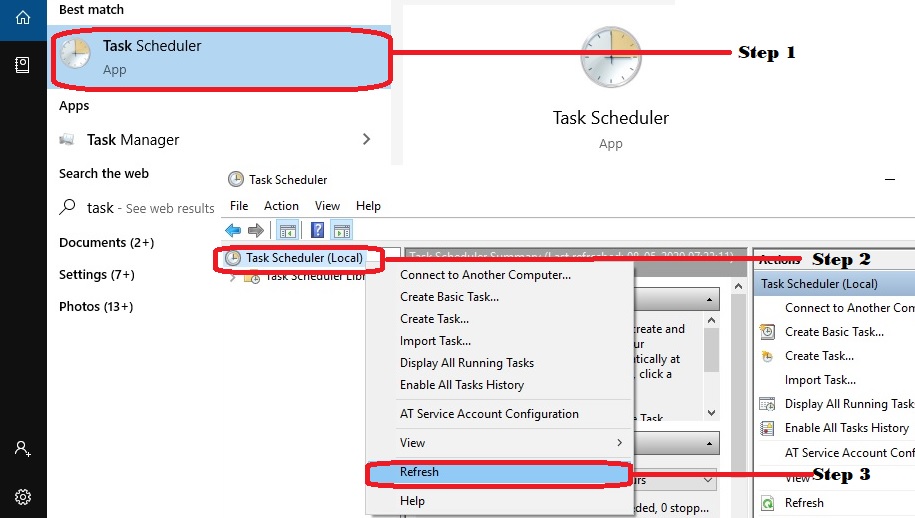
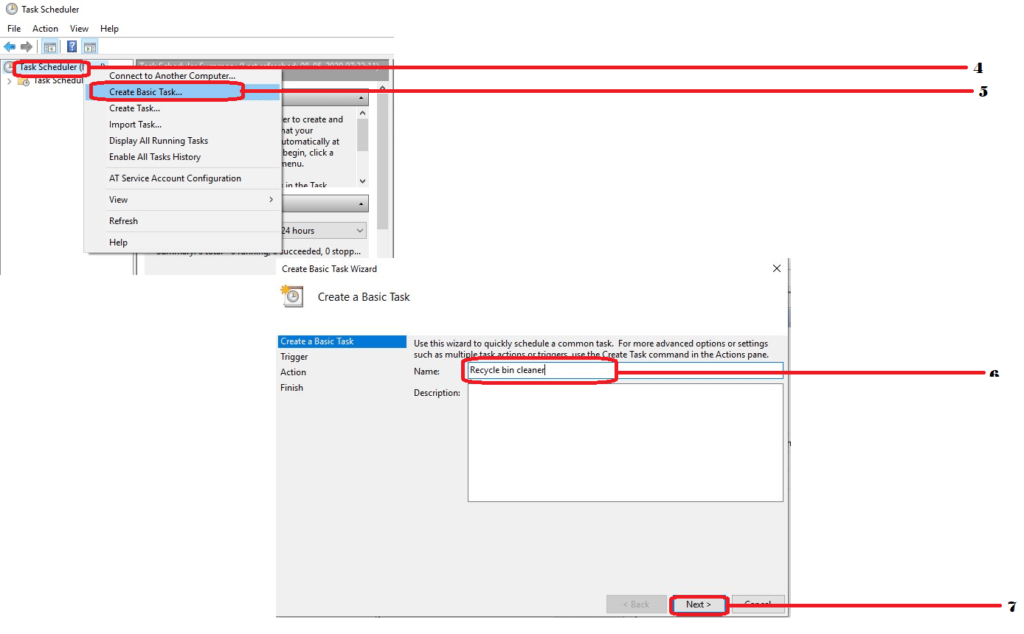
Once again right click on over Task Scheduler (local) and click on create basic task so after that Create basic task wizard window will pop-up, you have to put any name over there like
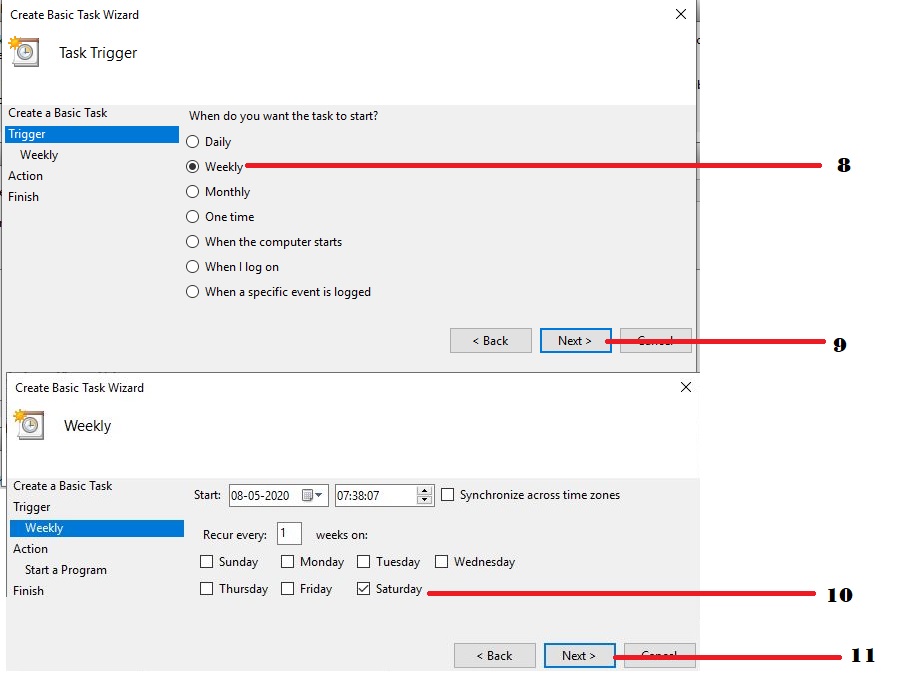
Recycle bin cleaner and after that click on next and from here you can select daily, weekly, monthly one-time, whatever you want like you can select so I will select Task trigger Weekly and after that click on next and here you can select whatever day do you want to clean. I will select “Saturday” which indicates every Saturday this task will trigger to an action and after that click on next and from here have to select Start-up program from action click on next and here type PowerShell.exe and on add arguments you have to put over there this cleaning command “Clear-RecycleBin -Confirm:$false” and click on next and after that click on finish.
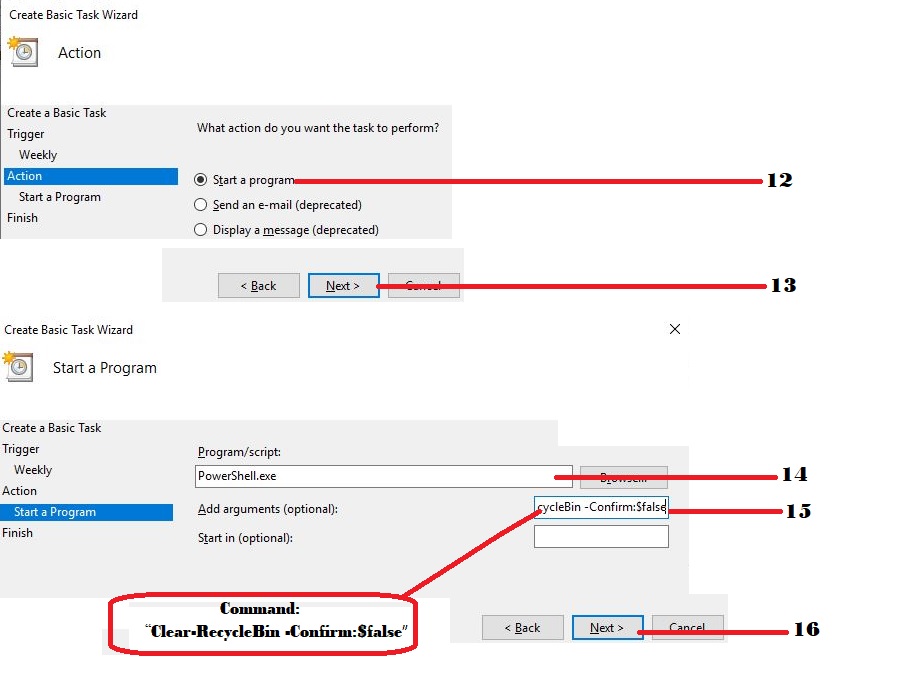
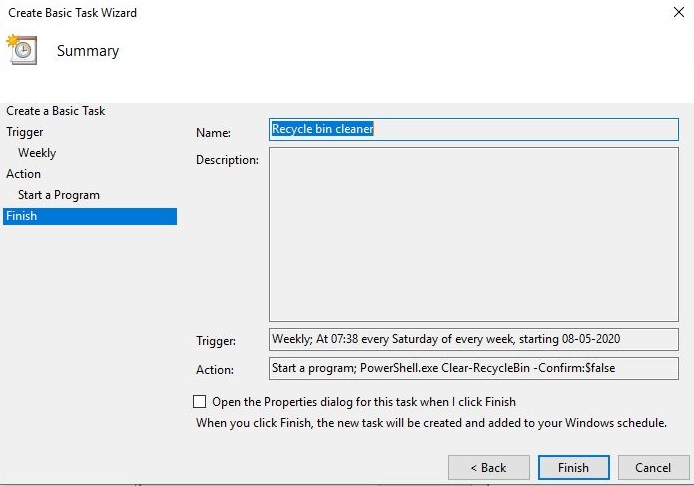
Now go to the Task scheduler library and expand the window and scroll down to find recycle bin cleaner which we have already created, now you can see it is ready to run so it will run every week Saturday and it will clear or empty the recycle bin. So based on the requirement daily, weekly, monthly, on logon, on start-up we can schedule the task to clear the recycle bin. Once the task has been scheduled the command will run automatically.
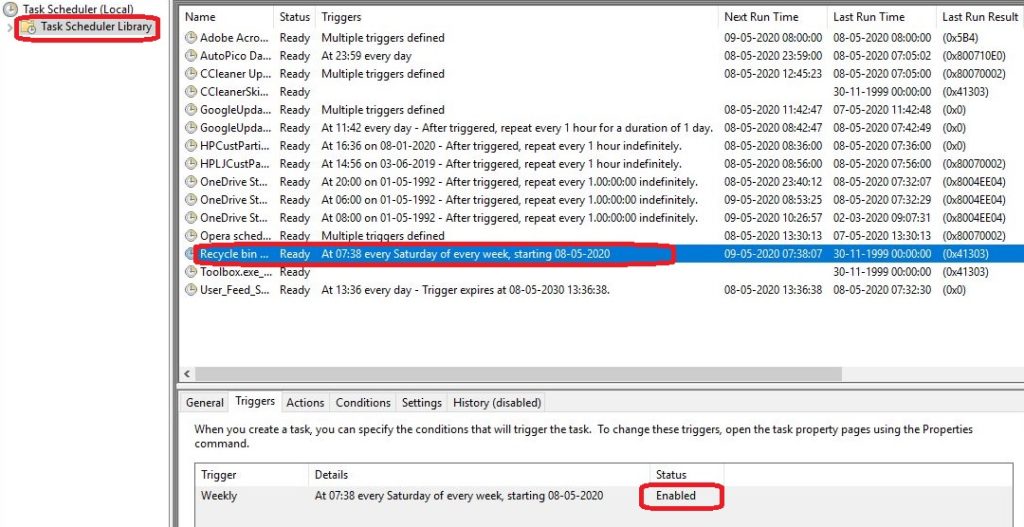

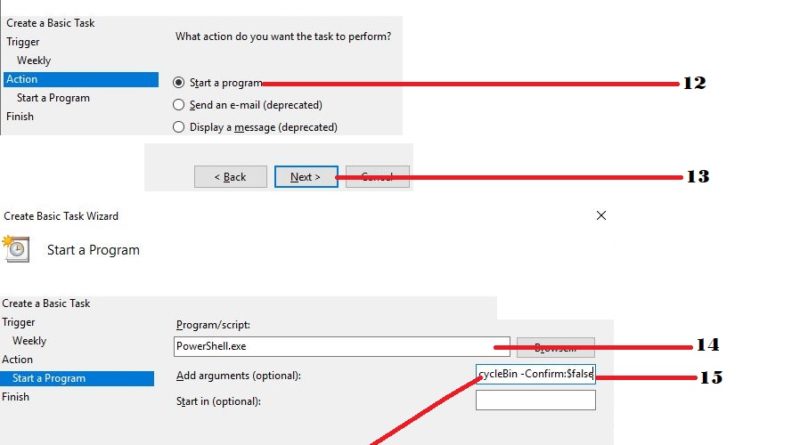

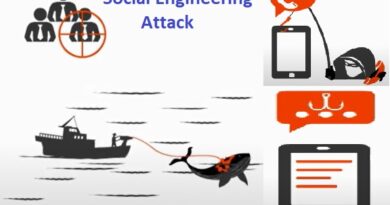
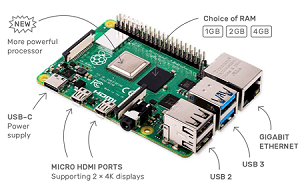
I truly appreciate this post. I have been looking everywhere for this! Thank goodness I found it on Bing. You’ve made my day! Thank you again!
You made some fine points there. I did a search on the theme and found a good number of people will go along with your blog.
Like!! Really appreciate you sharing this blog post.Really thank you! Keep writing.
Hi everyone Dear, are you really visiting this site daily, if so afterward you will definitely obtain nice knowledge. danke
I like what you guys are up too. Such clever work and reporting! Keep up the excellent works guys I抳e incorporated you guys to my blogroll. I think it will improve the value of my web site 🙂
Hi, Neat post. There is a problem with your site in internet explorer, would check this?IE still is the market leader and a large portion of people will miss your great writing due to this problem.
Hey there, You’ve performed a great job.l certainly digg it and individually suggest to my friends. I am confident they will be benefited from this website.